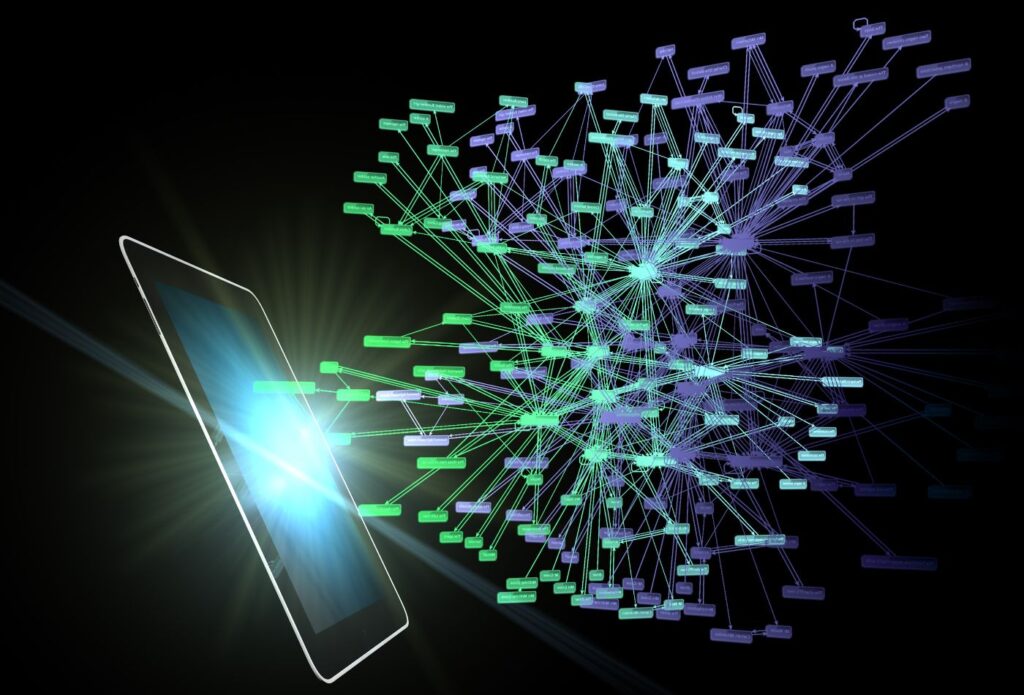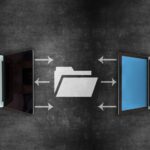In the digital age, seamless collaboration has become a cornerstone of productivity for businesses, teams, and individual creators. Whether you’re working on a project with colleagues, sharing important resources with clients, or collaborating with stakeholders, having an efficient file-sharing system is essential. CacheBox.io, built on the decentralized Storj network, offers secure, fast, and scalable storage solutions designed to optimize how you store, manage, and share your data.
One of the standout features of CacheBox.io is its file-sharing capability, which allows users to generate file-sharing links to securely share files with others. Whether you’re a business owner, developer, content creator, or just someone who needs to collaborate on documents and resources, understanding how to use CacheBox.io’s file sharing links effectively can drastically improve your workflow.
In this blog post, we’ll dive into how to use CacheBox.io’s file-sharing links for collaboration, including best practices, security measures, and tips for optimizing the sharing experience. We’ll explore the technical aspects, as well as the features that make CacheBox.io an ideal platform for efficient and secure file sharing.
1. Introduction to CacheBox.io’s File Sharing Links
CacheBox.io’s file-sharing links provide a simple, yet powerful way to distribute files securely across different platforms. Whether you’re collaborating with a team, sending large files to clients, or sharing documents with stakeholders, CacheBox.io makes it easy to generate links that provide access to your files while maintaining security and privacy.
Unlike traditional cloud storage platforms, CacheBox.io uses a decentralized model to store files, which means that your data is distributed across multiple nodes, ensuring greater reliability and redundancy. This also enables faster download speeds, making the sharing process quicker and more efficient.
CacheBox.io file sharing links allow you to:
- Share large files with ease.
- Set expiration dates for links.
- Protect files with passwords.
- Control access permissions for each file.
- Track download activity for shared files.
Now that we have an understanding of the feature, let’s explore how to make the most out of it.
2. How to Create File Sharing Links on CacheBox.io
Creating file-sharing links on CacheBox.io is quick and easy. Whether you’re using the web interface or the API, CacheBox.io’s user-friendly system enables you to share files in just a few clicks. Here’s how you can generate file-sharing links for your documents:
a. Using the Web Interface
- Log into your CacheBox.io account: First, you need to log in to your CacheBox.io account via the web interface.
- Navigate to your file or folder: Browse to the file or folder you want to share. CacheBox.io allows you to share both individual files and entire folders, depending on your needs.
- Click on the “Share” button: Once you’ve located the file you want to share, click on the file to open its details. You will see an option to “Share” or “Create a link.”
- Generate the file link: After selecting the “Share” button, CacheBox.io will generate a unique link that you can use to share the file with others. At this stage, you can decide if you want to create a public or private link.
- Set permissions: You can customize the link’s settings based on your requirements. This includes setting a password for the file, defining an expiration date, and restricting the number of downloads.
- Copy and share the link: Once everything is set up, simply copy the generated link and share it with your intended recipients via email, chat, or any other communication platform.
b. Using CacheBox.io API
For developers or those managing files programmatically, CacheBox.io provides a comprehensive API to create file-sharing links automatically. The API can integrate into your existing systems, allowing you to generate links on the fly without needing to log into the interface manually.
To use the API for creating sharing links, follow these basic steps:
- Authenticate your API request: Begin by authenticating with your CacheBox.io account credentials.
- Select the file or folder: Specify the file or folder that you want to share using its unique identifier.
- Configure your link settings: Choose the desired settings for the link, such as expiration date, password protection, or download limits.
- Generate the link: Call the API to generate the shareable link. The API will return the link, which you can then send to users or integrate into your system.
- Monitor the link’s activity: Using the API, you can also track how many times the link was clicked, whether the file was downloaded, and other relevant metrics.
3. Best Practices for Sharing Files on CacheBox.io
Now that you know how to generate file-sharing links on CacheBox.io, let’s explore some best practices for using them effectively. Here are a few tips that will ensure smooth collaboration while maintaining control and security:
a. Use Descriptive Link Names
When creating file-sharing links, make sure the filenames and links are clear and descriptive. This helps recipients easily identify the content of the file and reduces confusion.
For example, instead of naming your link “file1234,” use something like “ClientProposal_March2025” or “MarketingPlan_Q2_2025.” A well-named link provides context for the user, making it easier for them to organize and understand the file they are receiving.
b. Set Expiration Dates
To maintain control over your files and ensure they are not accessible indefinitely, always set an expiration date on the link when sharing sensitive or time-sensitive documents. Expiration dates allow you to limit access to a file after a specified time, providing a level of security and reducing the risk of unauthorized access.
For example, if you’re sharing a proposal with a client, you can set the expiration to 7 days after the link is created. After this time, the link will no longer be functional, and the recipient will no longer be able to access the file.
c. Use Password Protection for Added Security
For sensitive documents, consider adding password protection to your file-sharing links. CacheBox.io allows you to set a password for each file you share. This adds an extra layer of security, ensuring that only authorized recipients can access your files.
Make sure to send the password to the recipient securely, using a separate communication channel, such as encrypted messaging or a phone call.
d. Limit the Number of Downloads
If you want to restrict the number of times a file can be downloaded, CacheBox.io allows you to set a download limit for each link. This feature is particularly useful when sharing large files or files with proprietary content that you want to protect.
For example, you may choose to limit the downloads to 10, ensuring that the file is shared with a specific group of people and is not circulated further.
e. Share Folders for Bulk Sharing
If you need to share multiple files, consider using CacheBox.io’s folder-sharing feature. Instead of sharing each file individually, you can create a shareable link for an entire folder. This simplifies the sharing process, especially when dealing with a large number of files that belong together, such as project assets or client deliverables.
By sharing a folder, you ensure that all relevant files are easily accessible from a single link, improving the efficiency of collaboration.
4. Collaborating with CacheBox.io’s File Sharing Links
Once you’ve generated a file-sharing link, collaboration is as simple as sharing the link with others. Here are a few ways to leverage CacheBox.io’s file-sharing links for smooth and efficient collaboration:
a. Sharing Files with Team Members
CacheBox.io’s file-sharing links are perfect for team collaboration, especially when working remotely or in distributed teams. By sharing links to documents, media files, or project assets, everyone can access the files they need, without the risk of miscommunication or version control issues.
Ensure that your team members have the necessary permissions to view or edit the files, and use expiration dates or download limits to maintain control over the shared content.
b. Sending Files to Clients or Stakeholders
CacheBox.io makes it easy to share files with clients or stakeholders while maintaining a professional appearance. By creating a custom-branded link or a password-protected link, you can give clients access to important project documents, proposals, or reports securely and efficiently.
You can also track who has downloaded the files, providing insight into which documents are getting the most attention and ensuring that clients have received the necessary information.
c. Collaboration on Large Files
One of the challenges of traditional file-sharing methods is the difficulty of sending large files. CacheBox.io excels in this area, providing the speed and reliability necessary for sharing large files, such as high-resolution images, videos, or datasets. By using file-sharing links, you can bypass email attachment limits or slow file transfer speeds, enabling faster collaboration.
d. Streamlined Communication with Shared Links
Instead of relying on multiple emails or messages to share different files, use a single file-sharing link to streamline communication. This reduces the chances of important files getting lost in your inbox or communication threads and allows for easier management of file versions.
For example, you can send a link to a folder containing all relevant files for a specific project and then update that folder as new files are added. This way, collaborators always have access to the most up-to-date information.
5. Security and Privacy Considerations
When using file-sharing links, security and privacy should always be top priorities. Here are some steps you can take to keep your files secure:
a. Monitor Link Activity
CacheBox.io allows you to track the activity of your file-sharing links. You can see how many times the file has been accessed, by whom, and whether the download limit has been reached. Monitoring activity ensures that you can take action if any suspicious activity occurs.
b. Enable Two-Factor Authentication
For added security, enable two-factor authentication (2FA) on your CacheBox.io account. This provides an additional layer of protection, ensuring that only authorized users can access your account and manage your file-sharing links.
c. Regularly Review Shared Links
Over time, you may want to review the links you’ve shared and ensure they are still valid. Periodically check the files and folders that are shared via links and remove any links that are no longer necessary.
d. Use Encrypted Communication for Passwords
When sharing a password-protected file link, always use a secure channel to send the password, such as encrypted email or secure messaging apps. This will prevent unauthorized access to the file and maintain its confidentiality.
6. Conclusion
CacheBox.io’s file-sharing links are a powerful tool for collaboration, providing an efficient and secure way to share files with teams, clients, and stakeholders. By understanding how to create and manage file-sharing links effectively, you can streamline communication, improve workflow, and ensure that sensitive data is protected.
Whether you’re working on a small project or managing large-scale collaborations, CacheBox.io’s decentralized storage network and file-sharing features offer a seamless solution for today’s digital world. By following the best practices and security measures outlined in this blog post, you can enhance your collaboration efforts and maintain control over your files at all times.
So, go ahead and start using CacheBox.io to share files with confidence, knowing that your data is secure, accessible, and ready for efficient collaboration.